How Can I Boost My Wi-Fi Signal at Home: Tips for Better Speed
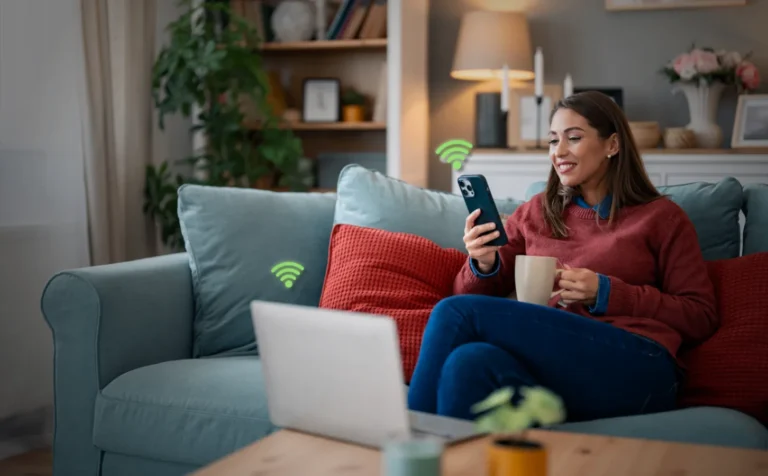
Table of Contents
Does your WiFi work great in one room but slow down as you move to another? Or worse, to a different floor? It’s a common problem that many people face at their homes. A weak signal can mean slow loading times, frozen video calls, or streaming that constantly buffers. It’s frustrating, especially when you’re paying for fast internet.
But there are easy ways to work around this. You don’t need to buy a new internet plan or become a tech expert to fix it. With a few smart changes, you can boost your WiFi signal and enjoy better speed all around your house. If you’re in a remote or underserved area, working with the right rural internet provider can also help ensure you get the coverage and support you need.
In this blog, we will give you easy tips to get a stronger, more reliable and secure WiFi signal in your house. Boosting your WiFi signal at home begins with easy adjustments. Place your router in an ideal spot and cut down on interference from other devices in your home. These will help to improve your speed, reduce dead zones, and stay connected no matter where you are in the house. So, let’s dive in!
If your WiFi slows down or drops in certain spots, it’s not just your internet provider. The signal inside your home is affected by a few key things.
In short, the WiFi signal strength in your home can weaken due to things like distance from the router, thick walls, and interference from other devices. Router placement, too many connected devices, or using an outdated router can also cause slow or unstable connections. To avoid these issues, especially in rural areas, you can use the Ubifi F1 Router that comes packed with all the right features to deliver strong, stable, and reliable internet where traditional options often fall short.
If your WiFi signals get weaker at some spots in your house, there are easy ways to fix it. Let’s discuss them in detail.
Your router’s position in your home is one of the biggest factors in how well your WiFi works. If it’s tucked away in a corner, stuffed inside a cabinet, or placed behind a TV, the signal can’t travel far. Solid objects like walls, furniture, and even floors can block or weaken the signal. That’s why routers should always be placed in open spaces, away from clutter.
For best results, try placing your router near the center of your home and as high as possible, like on a shelf or mounted on a wall. This helps the signal spread more evenly to all areas, which is key to maintaining good internet speed throughout the house. Avoid placing it near large metal objects or electronics like microwaves, as these can interfere with the signal. A good location alone can solve many connection issues. Central router placement and avoiding metal obstructions help strengthen WiFi signal in house layouts with difficult architecture.
Your router runs on something called firmware. It’s like the software inside your phone or computer, and it needs regular updates to keep things running smoothly. Manufacturers release firmware updates to fix bugs, improve performance, and patch security holes. But most routers don’t update themselves automatically. You have to check and do it manually.
To update your router, log in to its settings using a web browser on your computer or phone (usually by typing in an IP address like 192.168.0.1). From there, look for a section called “Firmware” or “Update.” If there’s a new version available, follow the steps to install it. It usually takes just a few minutes and can noticeably improve your signal and speed. Updating your router firmware is one of the simplest ways to boost home WiFi signal without purchasing new hardware.
WiFi works by using radio channels, just like walkie-talkies. But if your neighbors are using the same channel as you (which happens a lot in apartments or dense neighborhoods), your WiFi signal can get crowded. This can lead to slower speeds, dropped connections, or lag, especially during peak hours.
Many newer routers can switch channels automatically to avoid interference, but sometimes it helps to do it yourself. You can log in to your router settings and look for the wireless or advanced section. There, you can test different channels (like 1, 6, or 11 on 2.4 GHz) to see which one works best. It might sound technical, but it’s easier than you think and it can make your WiFi faster and more stable. Switching to less crowded WiFi channels can provide a stronger internet signal. It does this by reducing interference from nearby networks.
If your signal is strong in one part of the house but weak in another, a WiFi range extender can help. It works by picking up your router’s signal and rebroadcasting it to cover more space. This can be especially useful for larger homes or places with thick walls that block the signal. Extenders are affordable and simple to set up—just plug them into a power outlet and follow the steps in the app or manual.
The key is placing the extender halfway between your router and the area with a poor signal. Don’t put it in the dead zone itself. It still needs a good connection to the router to work. Once it’s in the right spot, it can give your devices a stronger and more stable signal, making things like streaming or video calls much smoother. Mesh networks and range extenders effectively provide a strong WiFi signal in every room, including areas with thick walls and multiple floors.
WiFi is convenient, but a wired connection is almost always faster and more reliable. If you work from home, game online, or stream in 4K, using an Ethernet cable can make a big difference. It gives your device a direct link to the router, cutting out signal loss and interference completely.
You don’t have to connect everything with a cable; just plug in the most important devices, like your work computer or smart TV. This also frees up WiFi bandwidth for phones, tablets, and other wireless devices. Ethernet connections for key devices help you get a stronger WiFi signal for everything else. They do this by reducing network congestion. If your router is far from the room you use most, you can also use powerline adapters to send internet through your home’s electrical wiring.
If you have a large home or multiple floors, a regular router might not be enough. That’s where a mesh WiFi system comes in. It uses multiple small routers (called nodes) that work together to create one strong network. Each node boosts the signal, helping you stay connected no matter where you are in the house.
Mesh systems are easy to set up and manage through a phone app. They’re great for families, especially if everyone’s using WiFi in different rooms. Unlike extenders, mesh networks don’t create separate network names. Mesh systems do a great job of boosting home WiFi speed in large areas. Single routers often have trouble providing enough coverage in these spaces. You stay on the same connection as you move from room to room. It’s a bit more of an investment, but the boost in coverage and speed is worth it for many homes.
Too many connected devices can slow your WiFi down. Phones, smart TVs, game consoles, smart speakers, and even security cameras compete for bandwidth. If everyone is streaming, downloading, or gaming at the same time, your connection might feel sluggish.
You can log in to your router’s dashboard to see what’s connected. Many routers let you pause devices, set limits, or prioritize certain ones. Some even let you block unknown users. This gives you more control and helps you figure out what’s using up your internet. Keeping an eye on traffic helps you make sure your connection stays fast and smooth, especially during busy hours. Monitoring connected devices lets you boost my WiFi signal in my home by prioritizing important traffic and blocking users that take up too much bandwidth.
In summary, you can boost your WiFi signal at home by placing your router correctly, updating its software, and reducing interference. Tools like extenders, mesh systems, Ethernet cables, and managing connected devices can also improve speed and coverage across your house.
If your WiFi works in one room but struggles in others, you’re not alone. Many homes face the issue of poor signal in different places. These are often due to the router’s location, thick walls, or interference from other devices. It’s not always your internet provider’s fault. Most of the time, the signal just needs some help getting around your space.
But there are plenty of ways to improve it without needing advanced tech skills. Placing your router in the right spot, updating its firmware, and switching to a less crowded channel can boost your signal quickly. For bigger homes or stubborn dead zones, using a WiFi extender, mesh system, or even a wired Ethernet connection can bring real, lasting improvement.
You don’t need to do everything at once. Start with the basics, like checking your setup and clearing out signal blockers. Then try adding tools as needed. If you still face trouble with your WiFi and are not getting the speed you need, you can get in touch with our experts and switch to a better internet solution.
WiFi often feels faster at night because fewer people in your area are online at the same time. During the day, especially evenings, your connection competes with neighbors and even people in your own home. Less traffic means better speed and fewer slowdowns.
You don’t have to. Most routers are designed to stay on all the time without issues. But if you’re not using the internet overnight and want to save some energy or reduce wireless signals, it’s okay to shut it off. Just remember to turn it back on in the morning.
Yes, they can. Devices like microwaves, baby monitors, and even cordless phones can mess with your WiFi signal if they’re too close to the router. They use similar radio frequencies, which can cause interference and weaken your connection during use.
Your plan controls how much speed your provider sends to your home, but not how well it spreads inside. So even with a fast plan, WiFi can feel slow if your router placement is bad or your home setup isn’t optimized. A strong signal needs the right environment too.
Restarting your router every week or two can help fix slow speeds or small bugs. It gives your network a clean refresh and can solve issues without much effort. A simple reboot often improves performance more than people realize.
To improve WiFi signal through walls, place your router in a central, elevated spot away from obstructions. Use a dual-band or mesh WiFi system and upgrade to a high-speed router with stronger antennas. Adding WiFi extenders or signal boosters near thick walls, switching to the 5GHz or 6GHz band, and keeping firmware updated can greatly improve coverage and decrease signal loss.
Thick materials like concrete walls, brick, metal, and stone are the biggest obstacles to WiFi signals. Appliances such as microwaves, cordless phones, and large electronic devices can also interfere with wireless performance. Even water, such as fish tanks or plumbing, can weaken the signal. The denser or more reflective a material is, the harder it is for WiFi to pass through. This results in slower speeds and dropped connections.
You can improve your WiFi signal by putting your router in a central, elevated location, away from walls and appliances that cause interference. Restarting your router, updating its firmware, and switching to a less crowded WiFi channel can also help. If the coverage is still weak, think about using a mesh system, WiFi extenders, or upgrading to a better LTE or 5G home internet solution for stronger, more reliable performance.
You can improve a weak WiFi signal by putting your router in a central, high location and removing barriers like walls or large appliances. Updating your router’s firmware, changing to a less crowded WiFi channel, or using a mesh WiFi system or extender can also help improve coverage. If speeds are still slow, think about upgrading your plan or switching to a more reliable internet provider.
The best way to boost WiFi signal is to use a mesh WiFi network or a modern dual-band router that supports 5GHz or 6GHz frequencies. Place it centrally, add extenders in weak-signal areas, and limit connected devices to maintain fast, reliable internet throughout your home.