Best Placement for WiFi Router: Tips for Optimal Reception and Performance
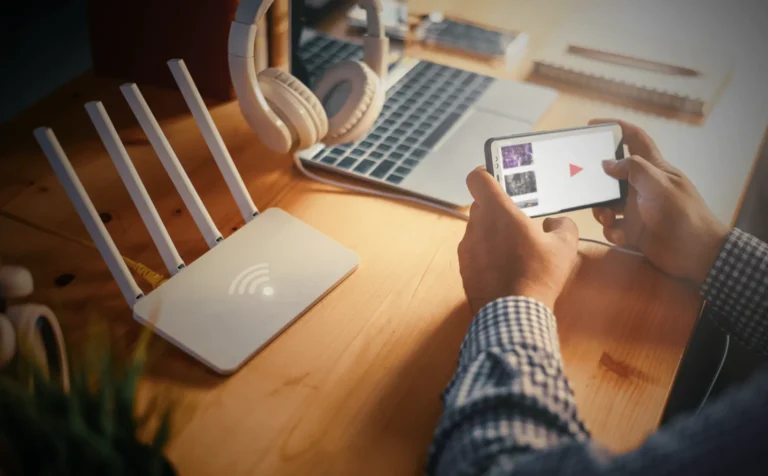
Table of Contents
A fast and steady WiFi connection has become as important as electricity in most rural American homes. From streaming movies and gaming to working from home and making video calls, almost everything we do requires a strong internet connection. Yet many people overlook an important factor that determines the quality of their WiFi: where the router is placed.
The best placement for WiFi router can make the difference between smooth browsing and constant buffering. Place it in the wrong spot, and you’ll encounter dead zones, weak signals, and slower speeds. Place it correctly, and you’ll enjoy wider coverage, faster performance, and a more reliable connection throughout your home.
In this blog, we will share practical tips for finding the best place to set up your router to achieve better signal reception and faster internet speeds. So, let’s dive in!
WiFi is powered by radio signals. Your router sends these signals through the air, enabling your devices to connect to the internet without cables. When the signal is strong and clean, your connection feels fast and reliable. When the signal is weak or interrupted, you may notice delays, buffering, or connection drops.
Several everyday factors can interfere with WiFi signals:
Imagine WiFi as water flowing through your home. When the path is open, it spreads smoothly and reaches every corner. But when walls, furniture, or other signals block the way, the flow slows down or stops before it reaches you.For rural homes, strong WiFi starts with a reliable internet connection. Partner with a trusted rural wireless internet provider to ensure your router has a fast, stable signal to broadcast, so every corner of your home stays connected without interruptions.
Proper placement of your WiFi router can make a massive difference in speed, coverage, and reliability. Below are some best practices that you should follow for better WiFi router placement:
WiFi signal travels like ripples spreading out from a stone dropped in a pond. The closer the router is to the center, the more evenly the signal spreads. This means that if your router is located at one end of the house, rooms far away may receive weak or no signals at all.
WiFi signals lose strength over distance. Even a strong router can struggle if the signal has to pass through many walls or floors. A central location minimizes the distance to devices and reduces the number of obstacles.
WiFi signals operate on radio frequencies, mostly at 2.4 GHz and 5 GHz. Other devices, such as microwaves, cordless phones, baby monitors, and even Bluetooth gadgets, also use these frequencies.
When multiple devices use the same frequency, they compete for space, causing slower speeds or dropped connections. Keep your router away from the kitchen, cordless phones, and other electronic devices. Even a smart speaker sitting right next to your router can create minor disturbances.
WiFi signals don’t just move sideways; they also spread downward and upward. Placing your router higher gives the signal a more straightforward path across your home. Low placement near the floor forces signals to travel under furniture and other obstacles, which weakens them.
Obstacles absorb and reflect signals. Elevating the router reduces reflections and losses caused by furniture, walls, and even floors. A shelf or a tall table is ideal.
It’s tempting to hide a router to keep your home looking neat. But enclosed spaces act like barriers for WiFi signals. Cabinets, drawers, or closets block signals, reducing coverage. Even thin wooden doors or glass can slightly weaken the signal.
Keep your router in an open space, preferably on a shelf or table where the signals can radiate freely. Open placement often improves speed and reliability more than upgrading your hardware.
If your router has external antennas, point them in different directions. Vertical antennas spread signal horizontally; horizontal antennas can improve coverage on other floors.
Leave some space between the router and nearby walls. Even a few inches can reduce signal reflection and absorption.
By following these tips, you can find the best place to put your router or modem for strong WiFi. Even minor adjustments in placement can lead to faster speeds, fewer dead zones, and a more reliable connection.
WiFi coverage varies in different rooms. Each room has different needs, obstacles, and potential interference. Placing your router with these specific considerations in mind can make a significant difference in speed and reliability.
The living room is often the hub for streaming, gaming, and video calls. Many devices connect here simultaneously. A strong signal in this area keeps everyone happy.
Place the router in a central spot in the living room, preferably elevated and away from electronic devices such as TVs or sound systems that can interfere with its signal. This allows the signal to spread evenly to adjacent rooms and shared spaces.
These rooms are where focus and consistency matter. Streaming, remote work, or online classes all depend on stable WiFi. Dead zones or weak signals can disrupt meetings or slow downloads.
Position the router so that bedrooms and offices are within a clear line of sight, avoiding thick walls or appliances that may obstruct the signal. If the router is located far away, consider using a small WiFi extender for stronger coverage.
Kitchens are often equipped with devices such as microwaves, smart appliances, and metal surfaces that can interfere with WiFi signals. WiFi in kitchens usually drops or slows down due to interference.
Keep your router out of the kitchen entirely. If coverage is needed, try to place it on the opposite side of the wall or elevated away from metallic surfaces and appliances to minimize disruption.
Homes with multiple floors present a unique challenge because WiFi signals weaken as they pass through ceilings and floors.
Simply put, WiFi performance varies by room due to different needs, obstacles, and interference, so placing your router strategically in central, elevated locations ensures strong, reliable signals. For multi-floor homes, using a middle-floor placement or mesh/extender systems helps cover all areas and eliminate dead zones.
It is frustrating when you walk into a room and watch your WiFi signal vanish. These areas with weak or no signal are referred to as dead zones. They happen because WiFi signals can only travel a certain distance, and obstacles in your home, such as walls, floors, or interference from other electronics, can block or weaken them.
You don’t need any tools to find dead spots. A simple way is to walk around your home with a phone, laptop, or tablet connected to WiFi. Notice where the bars drop, streaming buffers, or web pages load slowly. Those spots are your dead zones. Some apps can map WiFi coverage, but even casual observation works well for most rural households. You can also simply reset the router and check for the performance.
Some easy fixes to these dead zones are given below.
WiFi dead zones occur when signals are blocked by walls, floors, or other sources of interference, leaving certain areas with no coverage. You can resolve these issues by repositioning your router, using extenders, or setting up a mesh network system. Mesh systems are beneficial in large homes, multi-floor layouts, or areas with numerous walls and potential interference.Struggling with WiFi dead zones in your home? A reliable cellular internet service provider can deliver strong, consistent connectivity to keep every room fully covered.
Once you’ve placed your router well, there are a few additional steps that can further enhance your WiFi performance. These tips may sound technical, but they’re easy to follow and can make a noticeable difference.
Just like your phone or computer, your router also needs updates. Updates often fix bugs, patch security issues, and improve performance. Checking for updates is also one ways to check WiFi security.
Log in to your router’s settings every few months and check for updates. Many newer routers can even update automatically if you enable the feature.
Most modern routers broadcast two types of signals: 2.4 GHz and 5 GHz.
Use 2.4GHz for devices farther from the router (such as security cameras or smart plugs) and 5GHz for devices that require speed (like laptops, TVs, and gaming consoles). Splitting your devices this way prevents network congestion.
Consider how your household uses WiFi.
If multiple people in your home are using the internet simultaneously, prioritize heavy-use devices by connecting them to a 5GHz network or directly with an Ethernet cable for stability.
Use free speed test apps to check performance in different rooms. If speeds drop too much, adjust the router’s position, move obstacles, or tweak antenna angles. Small changes often yield significant improvements and can also improve latency, keeping online gaming and video calls smoother.
WiFi is no longer limited to homes. Many people need strong connectivity on the go, whether traveling, camping, or living in RVs or boats.
In RVs or While Traveling
On Boats
While Camping
In short, to keep your WiFi running at its best, update your router’s firmware, use the correct frequency (2.4 GHz vs. 5 GHz), test performance, and adjust placement as needed.
Below is a quick checklist you can use as a guide for the best router placement. Each item is explained so you understand why it matters and what action to take.
| Recommendation | Why It Helps | How to Do It |
|---|---|---|
| Place in a central location | Signals spread outward like ripples. A central spot ensures more even coverage. | Move the router closer to the center of your home, rather than placing it in a corner. |
| Keep it elevated | Signals travel more effectively when they’re not obstructed by furniture or the floor. | Put the router on a shelf or table, not on the ground. |
Avoid cabinets and closets | Closed spaces block and absorb signals. | Keep the router in an open space, not hidden away from view. |
Stay clear of electronics | Microwaves, TVs, and Bluetooth devices can interfere with WiFi signals. | Position the router away from heavy electronics or kitchen appliances. |
| Adjust antennas | Antennas control how signals spread. | Position the router away from heavy electronics or kitchen appliances. |
| Check dead zones | Some rooms may still have weak signals. | Walk around with your phone and test where the WiFi drops. |
| Use extenders or mesh if needed | Large homes or multi-story layouts require additional support. | Add a mesh system or WiFi extender to cover gaps. |
| Update firmware | Old firmware can slow performance or create security risks. | Log in to router settings and check for updates regularly. |
Choosing the best location for your router is critical. Where you place your router can significantly impact coverage, speed, and reliability. Minor adjustments, such as keeping it elevated, away from electronics, or in a central location, can have a significant impact.
Understanding how signals travel, avoiding dead zones, and selecting the optimal frequency for your devices ensures your network operates smoothly. For larger or multi-floor homes, tools like extenders or mesh systems can fill in gaps without frustration. Open paths, fewer obstacles, and the right equipment help WiFi reach every corner efficiently.
Ready to experience seamless WiFi throughout your home or on the go? Explore our plans today and find the perfect solution to keep all your devices connected, fast, and reliable.
Placing your router higher is usually better. WiFi signals travel outward and downward, so an elevated spot, such as a shelf or table, helps cover a larger area. Low placement near the floor can get blocked by furniture and walls, weakening the signal.
It’s not ideal. TVs, entertainment systems, and other electronics can interfere with WiFi signals. Keep the router a few feet away from devices that emit interference for more consistent performance.
Avoid areas with corners, closed cabinets, behind large furniture, or near microwaves and other electronic devices. These locations block or weaken signals, creating dead zones in your home.
To keep your setup tidy, consider using open shelving or decorative stands. Avoid enclosed spaces, as blocking signals reduces WiFi performance. Small covers or cable organizers can conceal cables without compromising signal quality.
It’s best not to. Cabinets and closets block or absorb WiFi signals, limiting coverage. If necessary, leave the door open and place it near the front of the cabinet to minimize signal loss.
The best place to put your router is in a central, elevated, and open area of your home. Avoid corners, walls, or spots near metal objects and appliances, as they can block or weaken the signal. Ideally, place it on a shelf or table in the middle of your home, not tucked away in a closet. If you have a multi-story house, putting it in the central location on the upper floor can also improve overall Wi-Fi coverage.